Getting Themes Working in Revolution |
|
How Do I Know If I've Got Theme Support Running Or Not?
Good question. Here's how you can tell... Revolution defaults to using the "Motif" look and feel if it can't find any theme support. Here's some comparison screenshots (taken of RevZilla 2.1 running under Ubuntu) for reference:
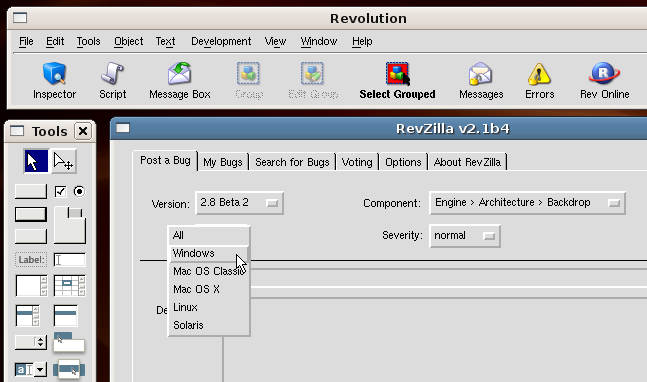
Motif "Look and Feel"
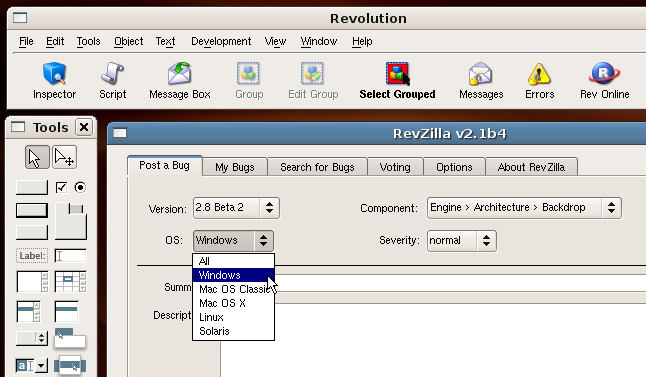
Full Theme Support
If you are seeing Motif when you should be seeing the currently installed theme, here's what you need to know to get themes going in Linux.
Check Your Install
Applications on Linux (those accessible by everyone) should probably be installed in the /opt directory. However if you didn't know that, or didn't have access rights to install in /opt, you might have installed Revolution in /home/<userName>.
The Revolution download includes a bunch of files, but for this purpose, the only two that matter are these:
The revolution.sh file is a shell script file; a file that contains a series of commands to run, much like executing each command in succession in the Console window. This is the key file that you need to look at to get themes working in Rev if you don't already have it, and what you need to launch in order to get Revolution to display the proper theme (if the file is configured properly).
Here's an example of the revolution.sh file that came with my Revolution download:
#!/bin/sh
export REV_GDK_PATH=/usr/lib/libgdk-x11-2.0.so.0
export REV_GTK_PATH=/usr/lib/libgtk-x11-2.0.so.0
export REV_SSL_PATH=/usr/lib/libssl.so.0.9.7
# Needed to make symlinks/shortcuts work.
cd "/opt/Revolution-2.6.1"
runrev="./revolution.x86"
"$runrev" $* >& /dev/null
export REV_GOBJECT_PATH=/usr/lib/libgobject-2.0.so.0
While you're checking, keep in mind that the "libgdk", "libgtk", and "libgobject" lines are actually symbolic links (aliases) that point to the real files. Here's what I mean... here's the result of my console session (only relevant lines shown):
kray@ubuntu: cd /usr/lib
kray@ubuntu: ls -l libgtk*
lrwxrwxrwx 1 root root 26 2007-03-25 13:35 libgtk-x11-2.0.so.0 -> libgtk-x11-2.0.so.0.800.20
-rw-r--r-- 1 root root 2950692 2007-01-31 17:20 libgtk-x11-2.0.so.0.800.20
Launching Revolution
As mentioned earlier, if you launch revolution.x86, bypassing revolution.sh, you will launch Revolution, but without theme support. Instead, you need to launch revolution.sh instead. Doing so, will execute the statements in revolution.sh. The top section will link to the libraries; the bottom section handles the launching:
cd "/opt/Revolution-2.6.1"
runrev="./revolution.x86"
"$runrev" $* >& /dev/null
So to launch Revolution with theme support, you will need to launch revolution.sh. Depending on how your distro handles launching .sh files, you may be presented with a dialog box asking if you want to display or run the shell file. Choose "Run", and Revolution should launch and should display the current theme.
(If nothing happens, it means that Linux can't find Revolution at all, or that the paths in the "export" lines are invalid. If Revolution launches, but still displays the Motif style, it means that you don't have the "libgobject" export line.)
Final Thoughts
If you did everything right, you should see Revolution running with theme support. So that means that in order to have your applications display with theme support, you need to create a similar shell script file for your app. It may be that when the next Linux version of Revolution is released that this may no longer be needed, or may be provided in a different way. But until that happens, this is what we need to do...
Posted 4/29/2007 by Ken Ray